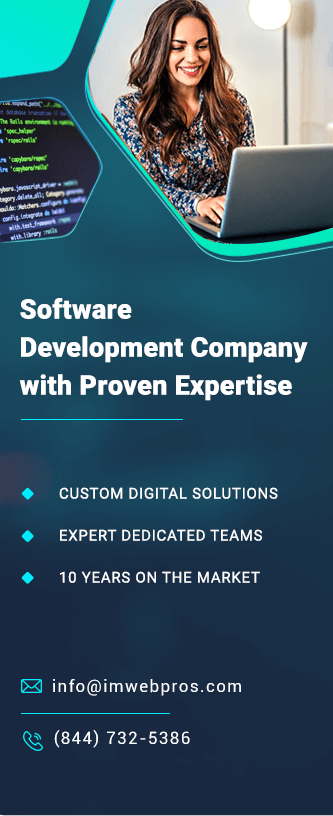How to Live Stream on WordPress Website Easily?

In today’s fast-paced digital world, live streaming has become an essential tool for content creators, businesses, and individuals. Whether you’re hosting a webinar, showcasing a product, or simply sharing your thoughts in real-time, live streaming adds a personal and interactive touch. If you have a WordPress website, incorporating live streaming is easier than you might think. This article will walk you through the steps to seamlessly set up and manage live streams on your WordPress website.
Why Choose WordPress for Live Streaming?
WordPress is a versatile platform that offers countless plugins, themes, and integrations, making it perfect for embedding and hosting live streams. It allows customization, scalability, and ease of use, ensuring you can reach your audience without technical hurdles.
Step-by-Step Guide to Live Stream on WordPress

1. Select a Live Streaming Platform
Before integrating live streaming into WordPress, you’ll need a streaming platform. Popular choices include:
•YouTube Live
•Facebook Live
•Twitch
•Zoom
•Vimeo Live
These platforms generate embed codes or offer integrations that work perfectly with WordPress.
2. Choose the Right Plugin
WordPress offers several plugins that make live streaming straightforward. Some of the best plugins include:
•Embed Plus for YouTube: Perfect for YouTube Live Streams.
•WP Livestream: Allows you to embed live streams from multiple platforms.
•Streamlab OBS Integration: Great for professional-grade live streaming.
•VideoWhisper Live Streaming: A premium option with advanced features for video chats and live streams.
3. Set Up Your Plugin
Here’s how to configure a plugin for live streaming:
Step 1: Install and activate the plugin from the WordPress plugin repository or upload it manually.
Step 2: Go to the plugin settings and connect it with your preferred streaming platform. For instance, if you’re using YouTube Live, you may need to link your YouTube account and input an API key.
Step 3: Configure additional settings, such as stream quality, privacy, and interaction features like live chat.
4. Embed the Live Stream on Your Website
Once your streaming platform is set up, you can embed the live stream on your website. Here’s how:
1.Get the Embed Code: On your streaming platform (e.g., YouTube Live), find the option to copy the embed code for your live stream.
2.Add to WordPress:
•Navigate to the page or post where you want to add the stream.
•Switch to the text/HTML editor and paste the embed code.
•Save or publish the page.
Alternatively, use the plugin’s shortcode if it offers one, which simplifies the embedding process.
5. Optimize Your Live Stream Page
A well-designed live stream page ensures better engagement. Here are some tips:
•Add a Countdown Timer: Build anticipation for your stream with a countdown timer.
•Include Live Chat or Q&A: Plugins like WP Livestream often include live chat features, enabling real-time audience interaction.
•Optimize for Mobile: Ensure your live stream page is mobile-friendly.
•Promote Your Stream: Share the link on social media, email newsletters, or your blog to attract viewers.
6. Test Before Going Live
Before broadcasting, test your setup to ensure a seamless experience. Check for:
•Audio and video quality.
•Embedding issues on your website.
•Compatibility across devices and browsers.
Most platforms like OBS Studio or StreamYard let you preview your stream before going live.
Advanced Features for Live Streaming on WordPress
If you want to take your live streaming to the next level, consider these advanced options:
1.Monetization: Use WooCommerce or PayPal plugins to add a paywall for exclusive live streams.
2.Custom Live Stream Themes: Choose WordPress themes optimized for video and streaming content.
3.Analytics: Use tools like Google Analytics or platform-specific analytics to track viewer engagement and performance.
4.Integration with Membership Plugins: Offer live streams exclusively to members or subscribers using plugins like MemberPress.
Benefits of Live Streaming on WordPress
1.Enhanced Engagement: Real-time interaction with your audience builds trust and loyalty.
2.Wider Reach: Live streams can be shared across multiple platforms, driving traffic back to your website.
3.Content Repurposing: Record your streams and use them as on-demand content for future use.
4.Professional Branding: A custom live stream page reflects your brand identity.
Conclusion
Live streaming on WordPress is a powerful way to engage with your audience, promote your brand, and share content in real time. With the right tools and plugins, the process is simple and effective. Whether you’re a business owner, blogger, or content creator, following these steps will ensure you’re ready to go live with confidence.
By leveraging the flexibility of WordPress, you can create a unique, interactive experience that keeps your audience coming back for more. So, get started today and take your website to the next level with live streaming!